Where can I get my account verified?
You can access the Identity Verification from [User Center] – [Identification], or access it directly from here. You can check your current verification level on the page, which determines the trading limit of your Binance account. To increase your limit, please complete the respective Identity Verification level.
Why do I need to complete Identity Verification?
How to complete Identity Verification? A step-by-step guide
1. Log in to your Binance account and click [User Center] – [Identification].
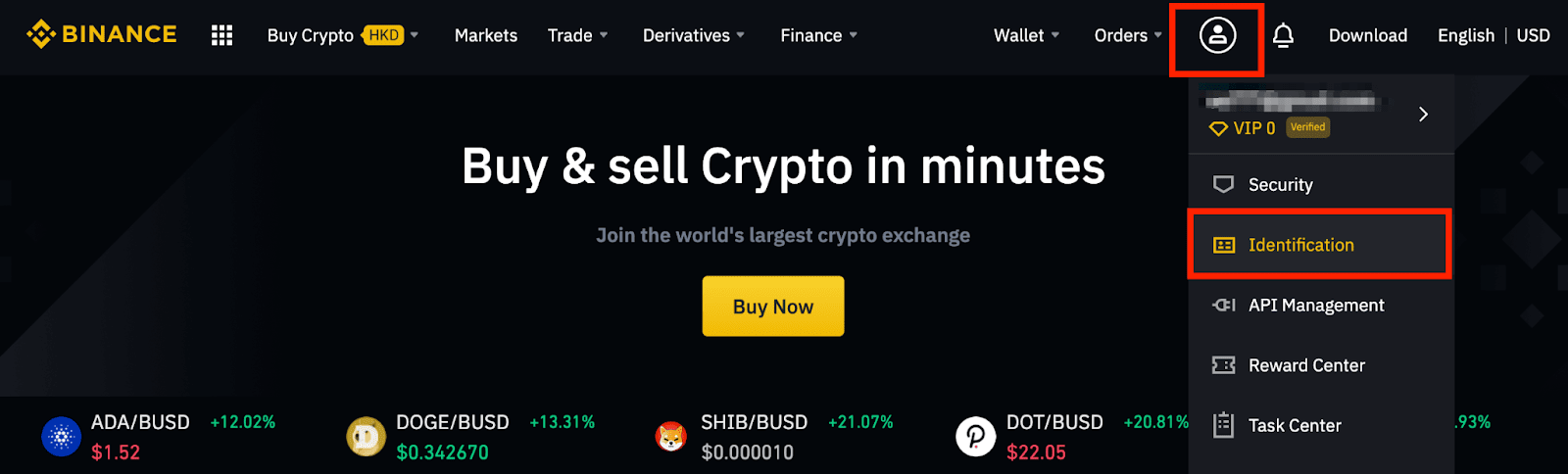
2. Click [Get verified].
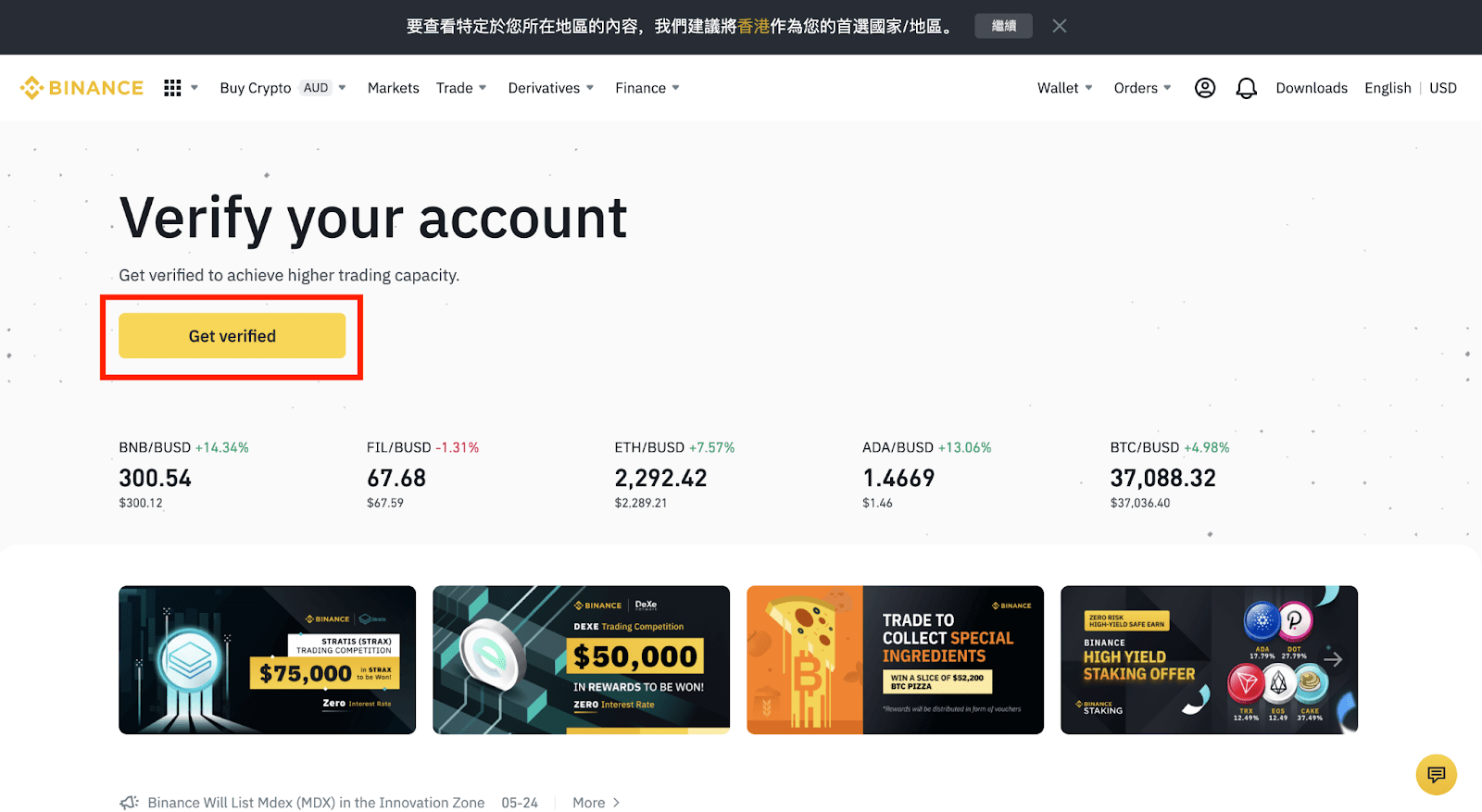
3. Here you can see certain levels of verification – Basic, Intermediate, and more, and their respective deposit and withdrawal limits. The limits vary for different countries. You can change your country by clicking the button next to [Residential Country/Region].
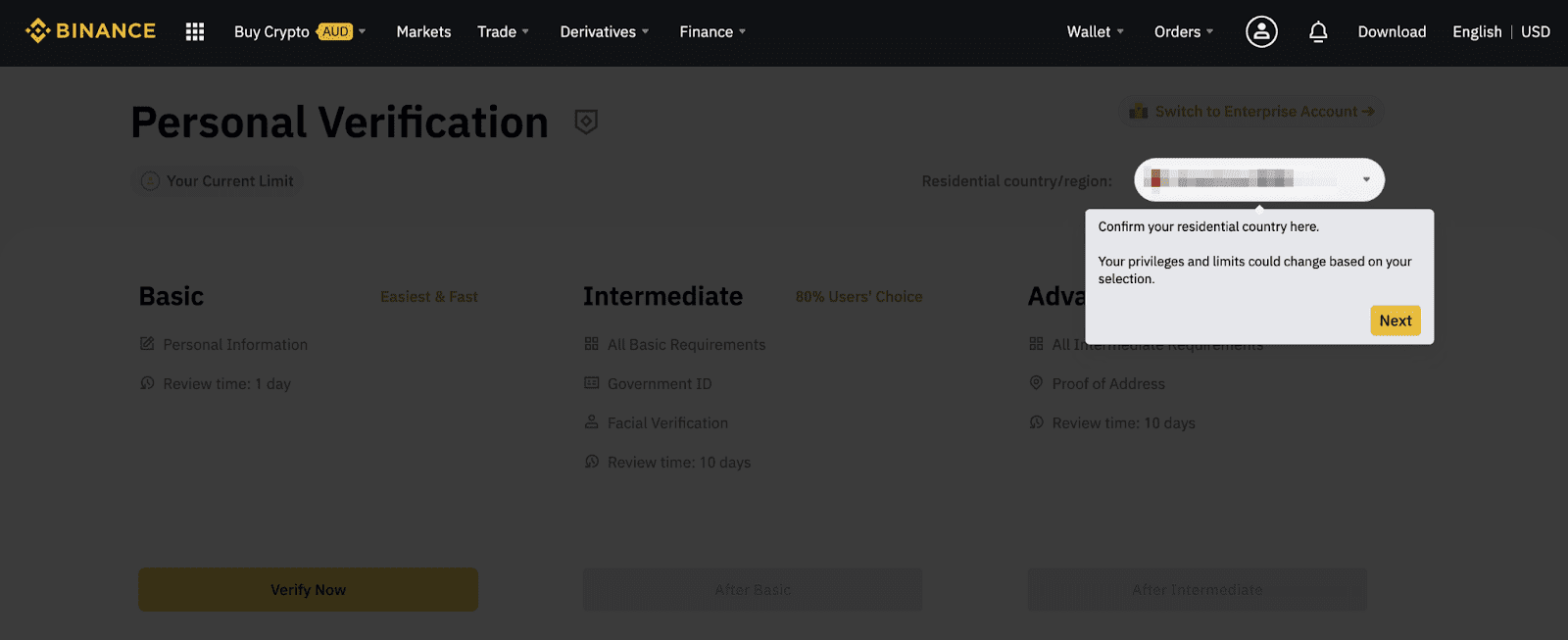
After that, click [Verify Now] to start.
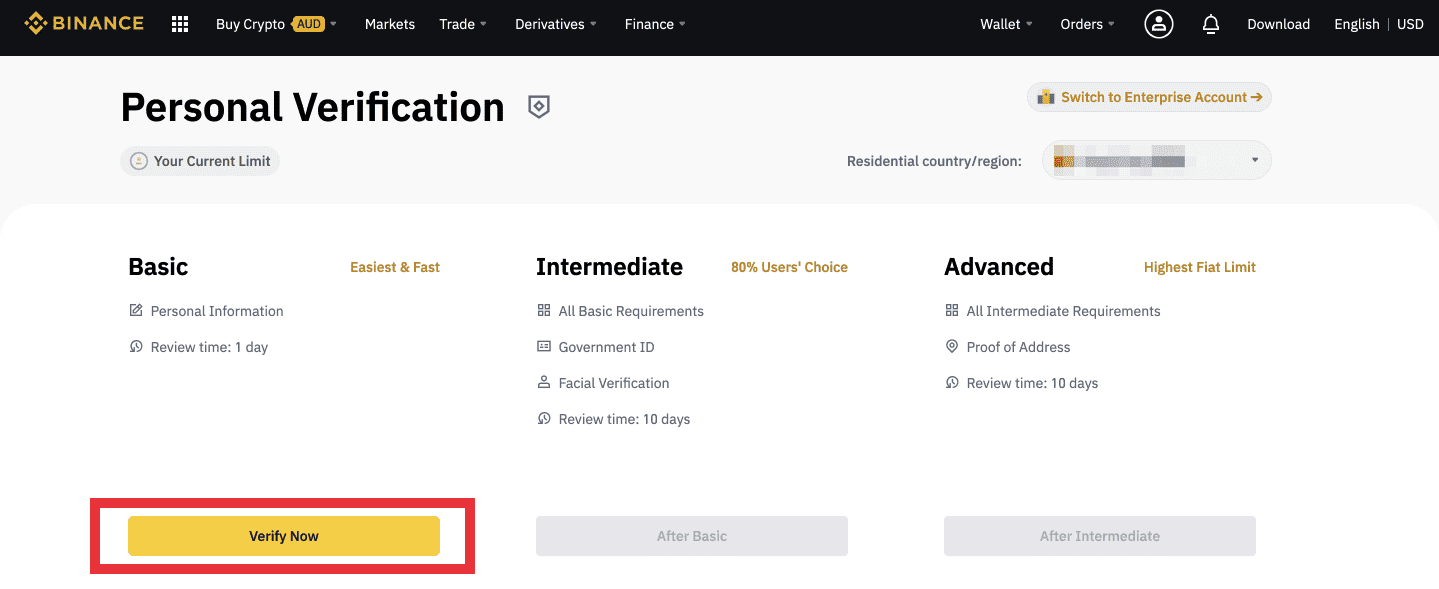
4. Enter your personal information and click [Continue].Please make sure that all the information entered is consistent with your ID documents. You won’t be able to change it once confirmed.
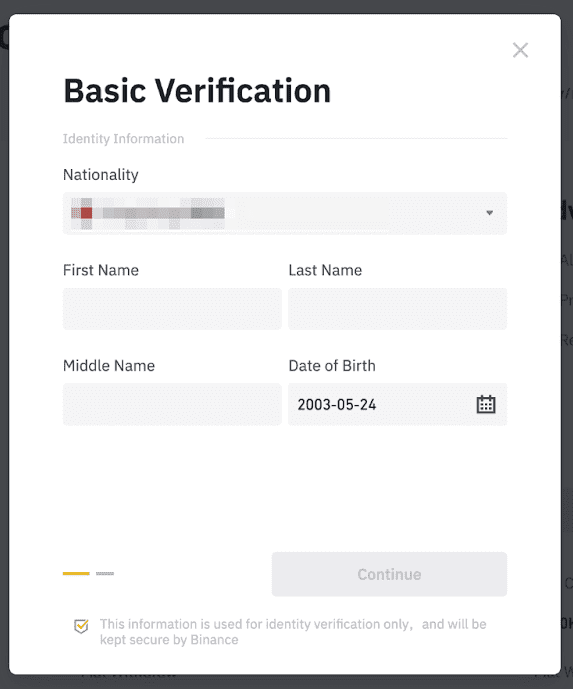
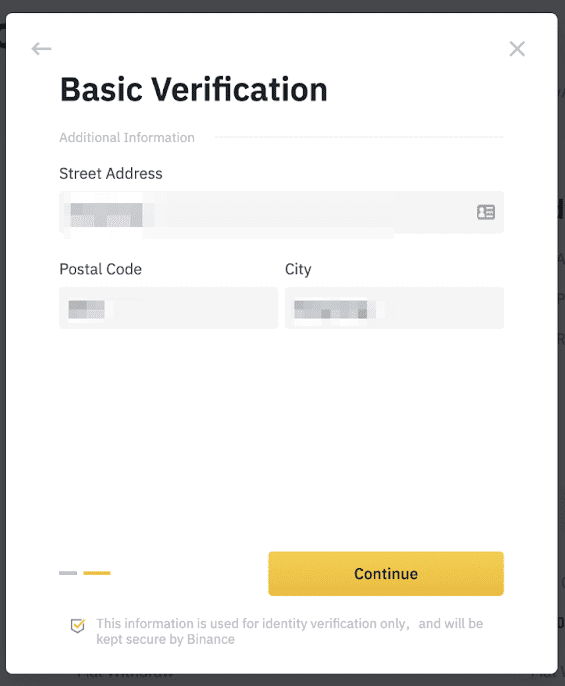
5. Your account is now verified for [Basic]. To further increase your trading limits, click [Upgrade] to verify for [Intermediate].
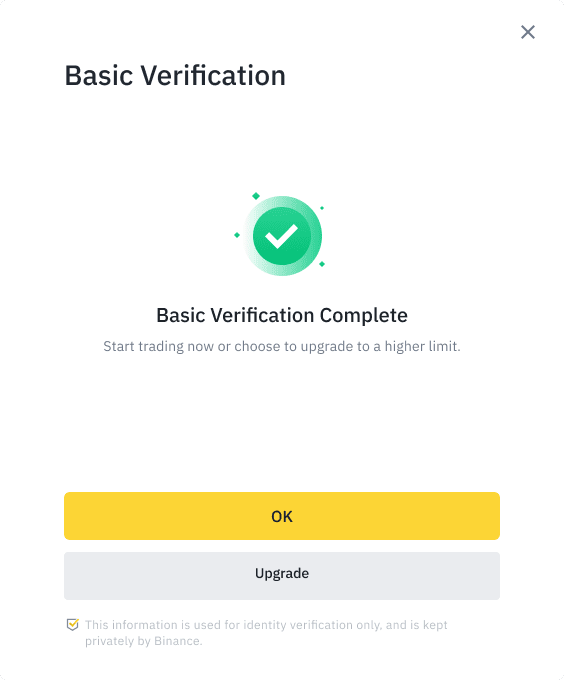
6. Next, you will need to upload pictures of your ID documents. Please choose the type of ID and the country your documents were issued. Most users can choose to verify with a passport, ID card, or driver’s license. Please refer to the respective options offered for your country.
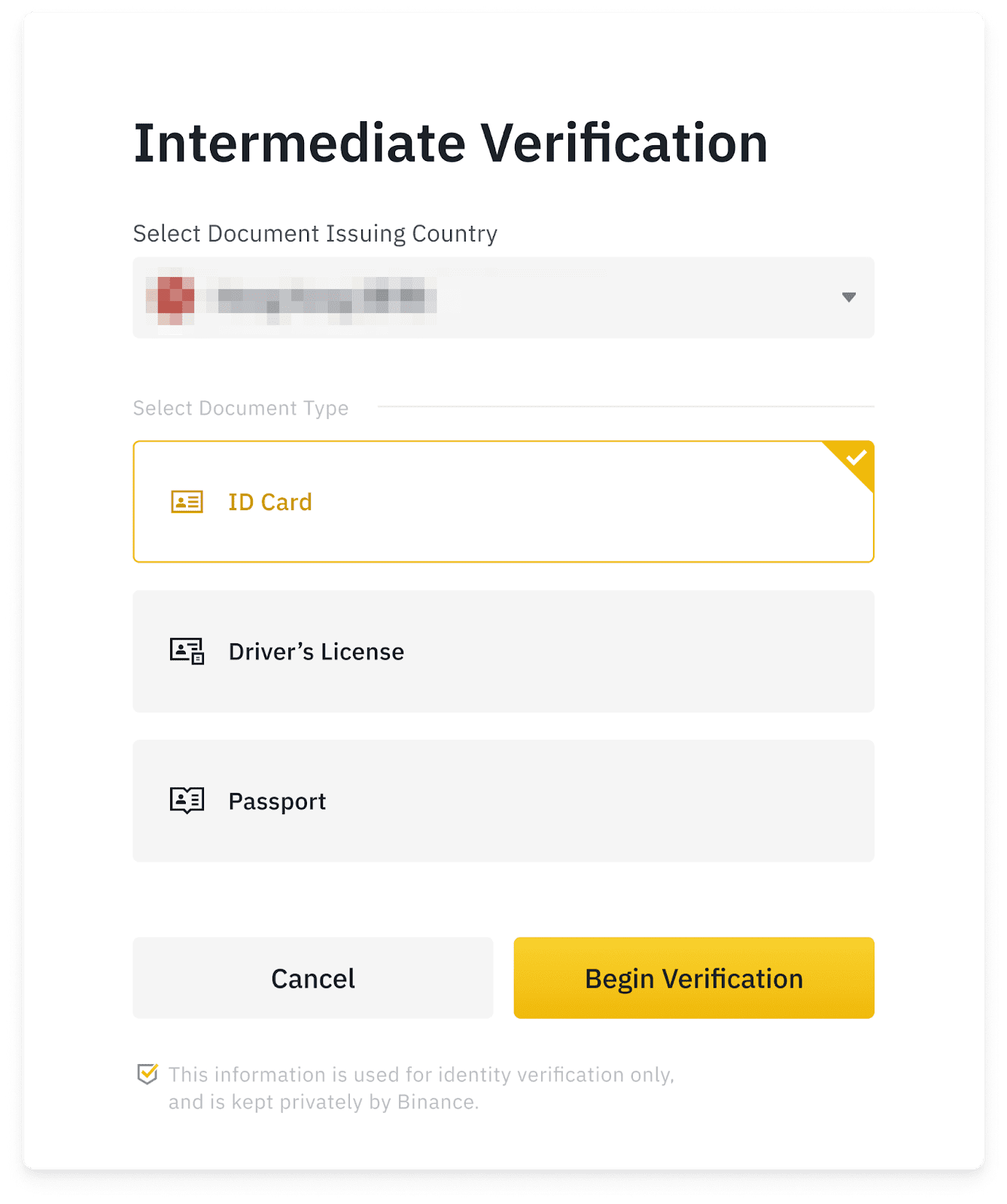
7. Follow the instructions to upload photos of your document. Your photos should clearly show the full ID document.For example, if you are using an ID card, you have to take photos of the front and back page of your ID card.
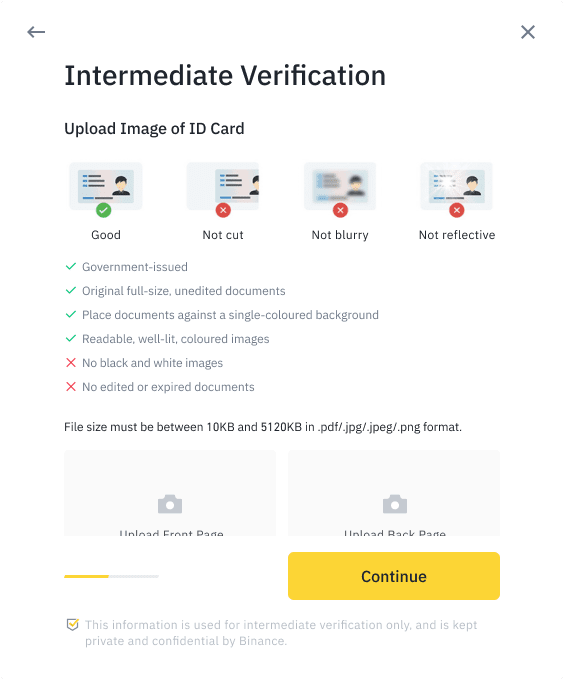
8. After uploading the document photos, the system will ask for a selfie. Click [Upload File] to upload an existing photo from your computer.
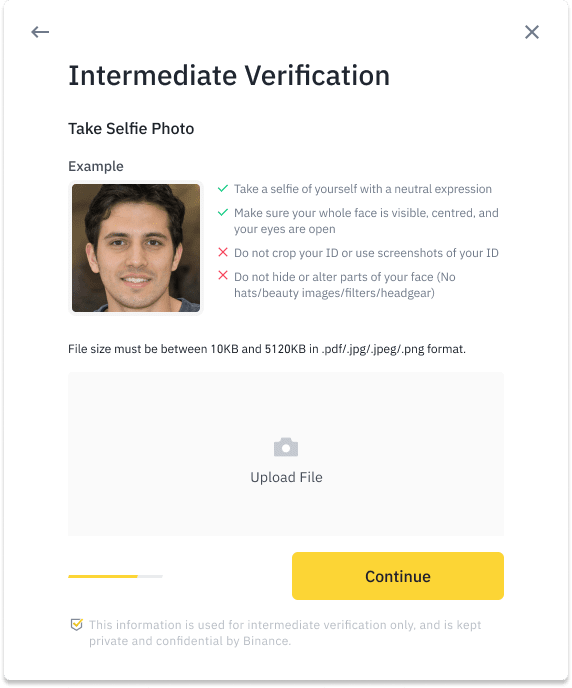
9. After that, the system will ask you to complete face verification. Click [Continue] to finish face verification on your computer. Please do not wear hats, glasses, or use filters, and make sure that the lighting is sufficient.
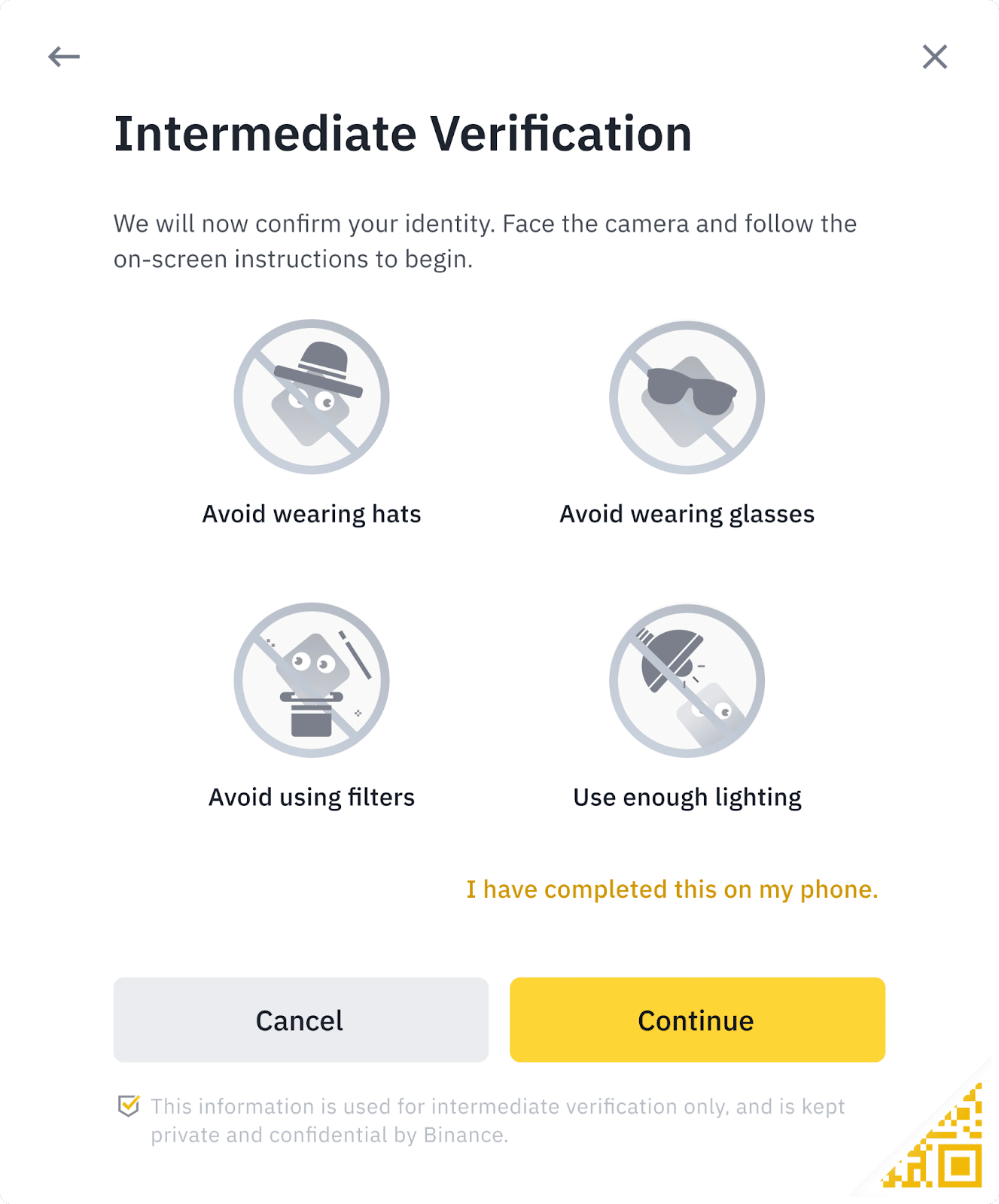
Alternatively, you can move your mouse to [Can’t use PC?] to complete the verification on the Binance App instead. Scan the QR code via your App to finish the face verification process.
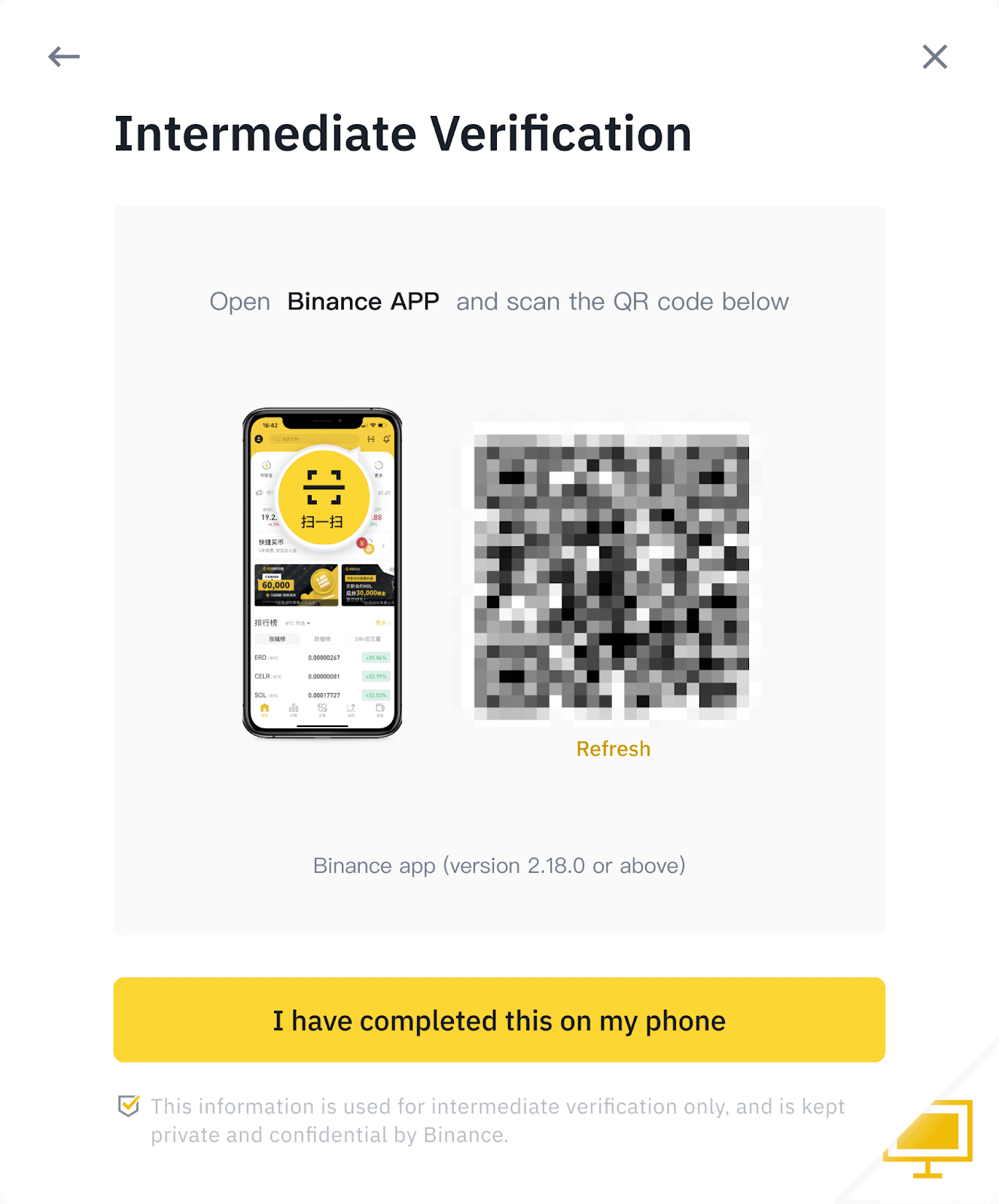
10. After completing the process, please wait patiently. Binance will review your data in a timely manner. Once your application has been verified, we will send you an email notification.
- Please enter your basic information and complete photo verification within 15 minutes. Do not refresh your browser during the process.
- You may attempt to complete the Identity Verification process up to 10 times per day. If your application has been denied 10 times within 24 hours, please wait 24 hours to try again.
